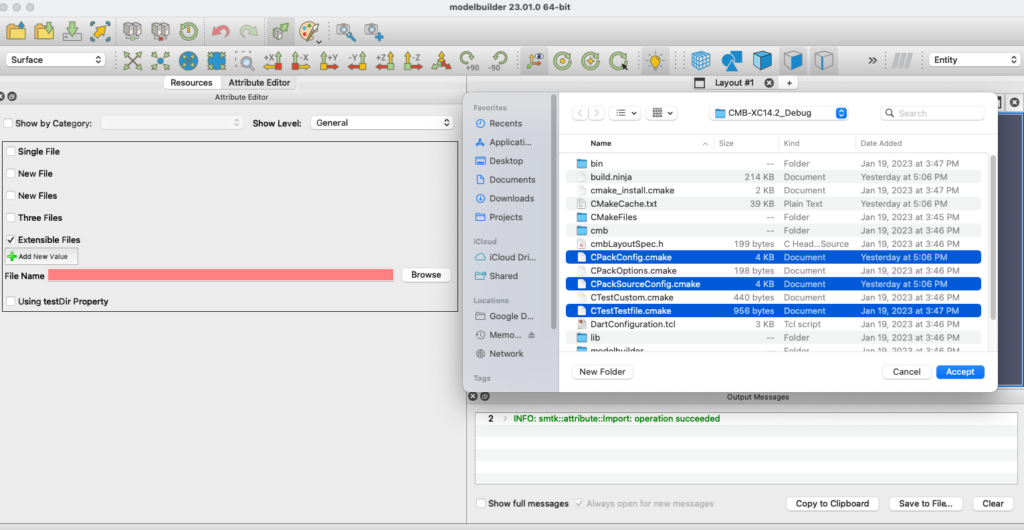Announcing the Release of CMB ModelBuilder 23.01
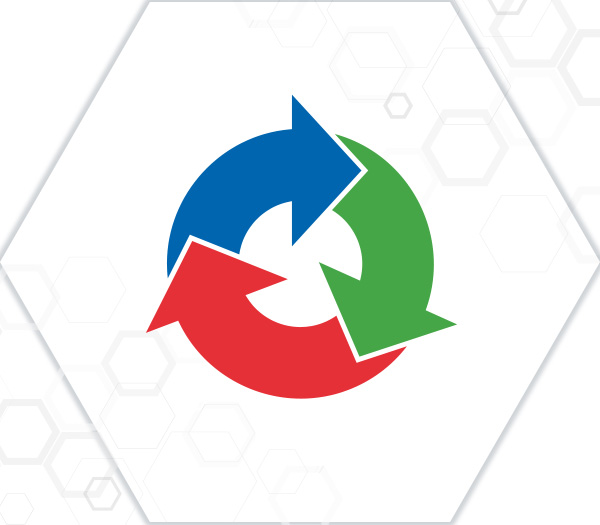
We are pleased to announce a new release of CMB ModelBuilder. This release is based on the new SMTK 23.01 and ParaView 5.11.0. Since the last CMB ModelBuilder Release (22.04) we have made the following improvements/corrections:
User Interface Enhancements
Saving Collapsible View State
In previous versions of CMB ModelBuilder, displaying a Group View whose style is GroupBox would always display the View as being “closed” as seen in the left image below. The right image shows the result of the user opening the children view’s contents. If the user saved the underlying Attribute Resource and then reloaded, the view would once again be displayed as the image on the left.


In the latest version of CMB/SMTK, the workflow designer can now indicate if these types of views should have their contents opened by default. In addition, the system will remember the state the user left these Views in when saved to disk and loaded back in at a later date.
Reseting Values to Their Defaults
CMB/SMTK has always allowed workflow designers to provide default values in their information definitions. These values would be displayed in the default color to indicate when they are set to their default. For example in the above right side image, the value “Some string” is shown in yellow to indicate it is the default for Item. The default value is also displayed as a tooltip when the user hovers their mouse in the entry widget. However, if the user wanted to set the Item’s value back to its default, they would have to remember what the value was and enter it manually. This can be somewhat tedious, especially if the value is somewhat complex.
In this new release, we have extended the context menu (typically displayed using the right mouse button) to include a reset to default option as shown below.
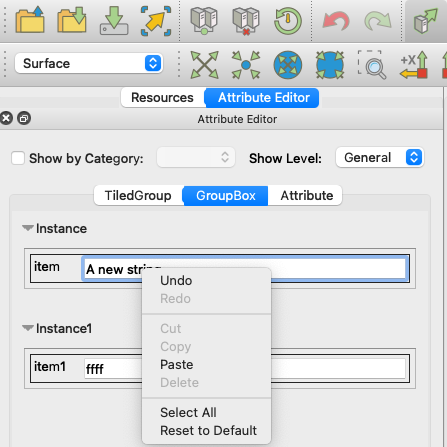
Ability to Select Multiple Values for a File Item
In the past , having a user set a File Item to multiple values required them to select each value one at a time which can be very tedious. In this release this is no longer the case and the user can now select multiple files at the same time as shown below.
Improved Tabbing in Group Items
Previously, the tab key did not advance focus when editing items inside extensible Group Items, even though their contents were being displayed using a table representation. In 23.01, we have introduced tabbing (both forward and reverse) in these representations making it easier for you to navigate and edit Group Item information as shown below.


Filtering in the Resource Browser
When dealing with complex geometric domains, it can be extremely tedious to force the user to scroll through long list of components. To help facilitate this, we have introduced a search bar into SMTK’s Resource Browser. The image below uses the search bar to only display those components of a F16 model whose names contain “face 100”.
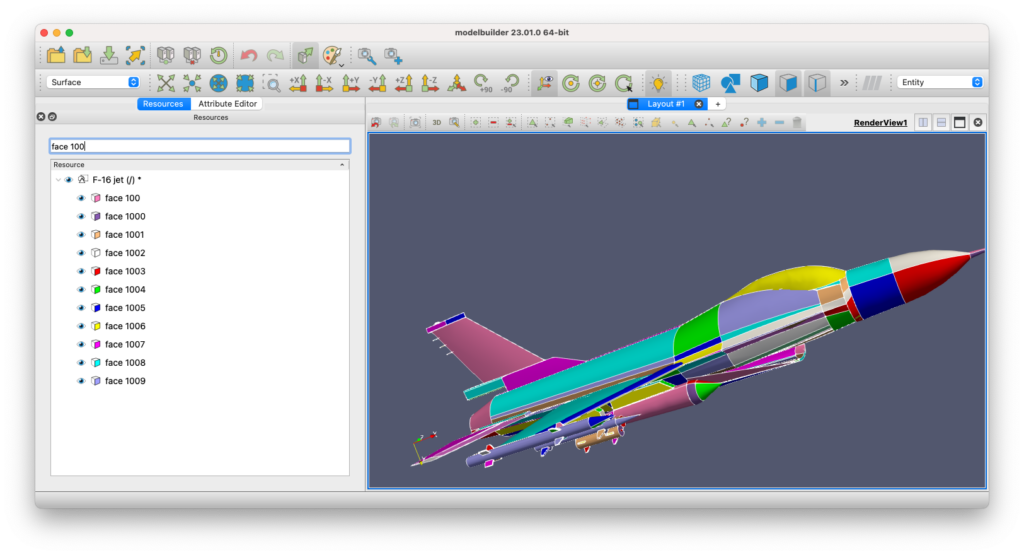
Better Separation of Badge Interaction and Selection
The Resource Browser in SMTK allows the user to manipulate a Resource’s and its Component’s visual properties (such as color and visibility) via SMTK’s Descriptive Phrase’s badge mechanism as well as providing selection. Previously, changing visual properties would also change the selection. This can be problematic when dealing with large complex models, where the user may be in the processing of selecting components and needs to hide other components that are “in the way”. In 23.01, interacting with a badge will no longer change the selection state and thereby making selections easier.
In the figure below, the user is trying to select the shaft in a compressor which is composed on multiple surfaces. In order to access an occluded section, the user hide the obstructing surface (face 797) by changing its visibility badge state. Note that the shaft part that was previously selected, continued to be selected. In older versions of ModelBuilder, the selection would be replaced with the newly-hidden obstructing surface (face 797).


Attribute Template File Improvements
Being based on SMTK 23.01, the latest ModelBuilder will be able to process the latest Attribute Template features including:
Enhanced ItemBlock Support
An ItemBlock allows a group of Item Definitions to be copied into an Attribute Definition. In the case where different Attribute Definitions consist of identical Item Definitions, ItemBlocks can dramatically reduce the amount of information a simulation workflow designer needs to create. The original implementation limited the scope of an ItemBlock to the file it was defined in. In 23.01, this is no longer the case. You can now export ItemBlocks to have global scope. To better organize ItemBlocks, STMK 23.01 now supports the concept of Namespaces.
Expanding SMTK Attribute Resource’s Category Mechanism
The ability to assign category constraints to the various pieces of information stored within a SMTK Attribute Resource provides a way to “subset” the information based on parts of your simulation workflow. This makes it ideal when supporting multiple physics within a simulation or when doing task decomposition. Category information can be inherited both top-down (from Attributes down to their Items) and bottom-up (where Items can add additional category constraints to their parent Attribute or Item).
Category Modeling in SMTK Attribute Resources has been enhanced to now support specialization as well as generalization.
Previously, an Attribute or Item Definition’s local categories could only expand (make more general) the categories it was inheriting (or choose to ignore them all together). With this release, SMTK now supports specializing (or making the category constraint more restrictive).
Added the ability to hide an Item’s label
You can now indicate that the label for an item should not be displayed if its label is set to a (nonempty) blank string. Previously, template designers used a whitespace character to hide the label, however, a QFrame was still displayed and took up horizontal space. The new implementation essentially removes that unwanted space.