New in ParaView 5.11: Selection Editor
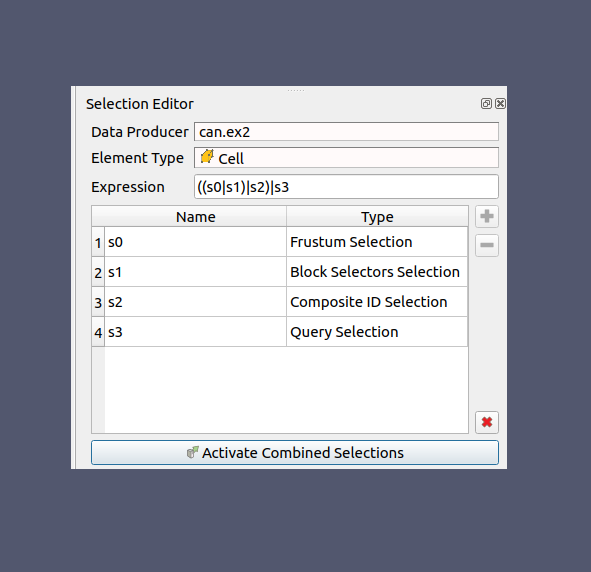
Introduction
Selections are one of the core operations of ParaView. Selections enable you to extract a subset of cells or points from your dataset so that you can either look more closely or notice the behavior of this selected subset over time.
You can use ParaView to generate several types of selections by using mouse-based operations in Views, by selecting individual rows in a table of data values, or by defining queries defined in the Find Data Panel.
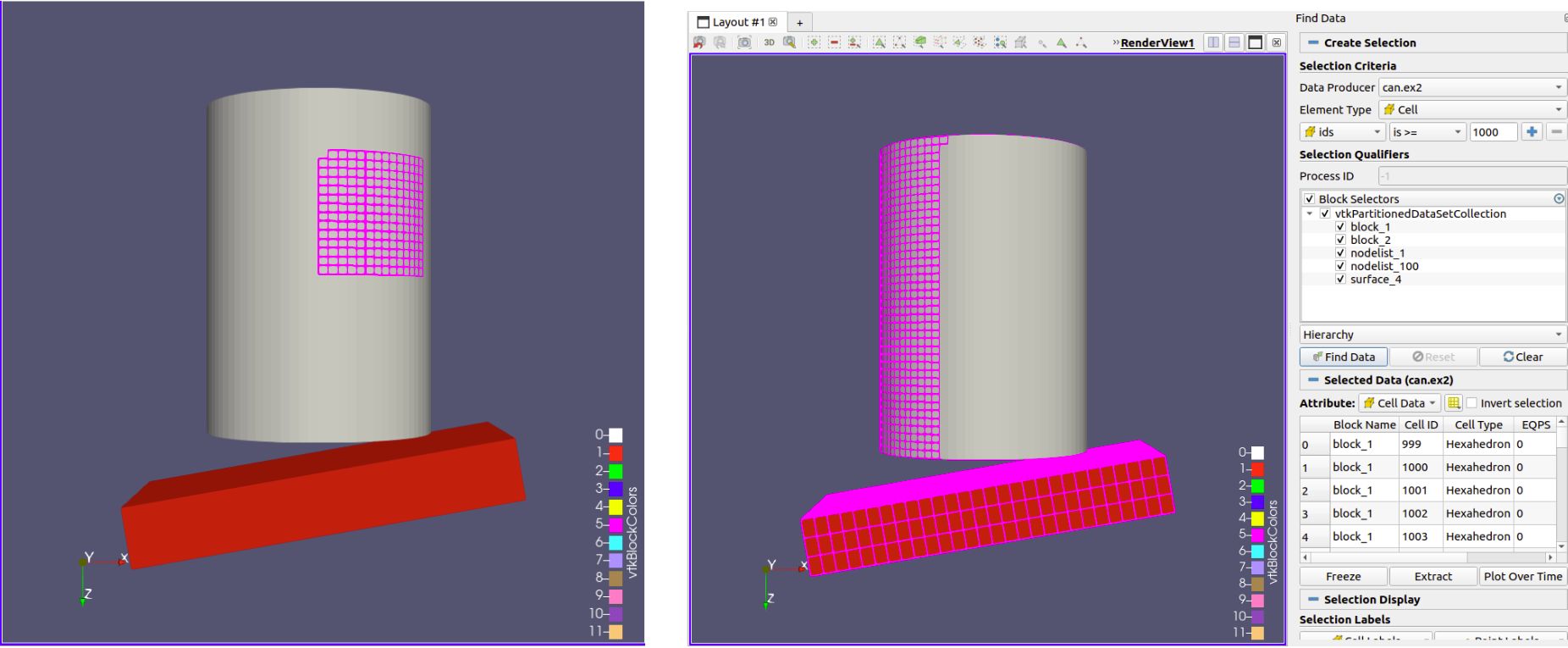
Previous Limitations
Up to ParaView 5.10, the active selection was one selection source, e.g., mouse-based selections in Views, only some of which could be combined, or query selections. This limitation made it impossible to combine selections sources from different Views or the Find Data Panel. Additionally, combining selections from the Render View using Add, Subtract, and Toggle required merging two selection sources into one, which was not always possible because not every selection source can be converted to another selection source.
New Capabilities
In ParaView 5.11, the active selection can consist of many selection sources that are combined using a boolean expression. This change enables the combination of any selection sources in the Render View, and the combination of selection sources from different Views or the Find Data Panel. To facilitate the combination of selection sources from different Views or the Find Data Panel, we introduce the Selection Editor which allows you to save the active selection in a list of saved selection sources, manipulate this list (add/remove/remove all) and combine them using a boolean expression. The selection Editor can be activated at View -> Selection Editor.
The button is used to add the active selection into the list of selections sources. If the list was previously empty, the Data producer (the dataset source of the selection) and the Element Type (e.g., Points, Cells, Rows) are also set automatically. The
button is used to delete a selected selection source and the
button is used to delete all the selection sources. Every added selection source has a name and a type. When you select one selection source and the active view is a Render View, you can preview the selection as a purple wireframe. When you deselect a selection source its preview is hidden. The boolean Expression that describes how all the selection sources will be combined is by default automatically filled using the OR boolean operator. The operators that you can use to create a custom expression are: ! (NOT), ), (, | (OR), & (AND), ^ (XOR). The Activate Combined Selections button sets the combination of the selection sources as the active selection.
Notes to keep in mind: If the source of the active selection changes, the Data Producer will change as well, and any saved selection will be deleted. If there is at least one selection source saved and a new active selection is made that has a different element type, ParaView will prompt you to decide if you want to change the element type to add the new active selection. Doing so will result in deleting the saved selection.
For more information about the Selection Editor, you look at its documentation in the ParaView User Guide and at its tutorial in the ParaView Self-Directed Tutorial.