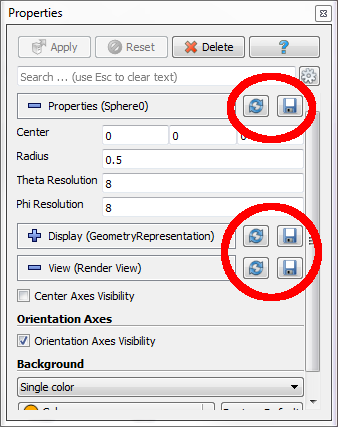New in ParaView: Easy saving of custom defaults in ParaView

In a previous blog post, we described ParaView’s new settings mechanism for specifying custom default property values for pipeline objects, representations, views, etc. This involved manually editing a text file with JSON and knowing or being able to look up some potentially obscure names associated with ParaView’s filters, so it wasn’t the most straightforward process.
Coming to ParaView 4.2 is a much easier way to specify custom default property values. The different sections in the Properties panel now have two additional buttons. These buttons are circled in red in the image below. The button with the disk icon is used to save the current property values as applied to the pipeline object, representation, or view. The button with the circular arrow (or reload icon) is used to restore any custom property values set in the object to ParaView’s defaults. Once you save the current property values as defaults for a ParaView object (a pipeline object, representation, or view), those settings will be applied as the defaults for any new instance of that object. The saved defaults are written to the JSON file described in the linked blog post above so that they are available the next time you launch ParaView.
Let’s look at an example. Say you want to change the default background color in the Render View. To do this, scroll down to the View section of the Properties panel and click on the combo box that shows the current background color. Select a new color, and click OK. Next, scroll up to the View section header (it should say “View (Render View)” and click on the disk button to the right of the header. This will save the new background color as the default for new views. To see this, click on the “+” sign next to the tab above the 3D view to create a new layout. Click on the “Render View” button. A new render view will be created with the custom background color you just saved as default.
You can undo your changes to the default background color by clicking on the circular arrow button. This will reset the current view properties to ParaView’s application defaults. To fully restore ParaView’s defaults, you need to click the disk button again. If you don’t, the restored defaults will be applied only to the current object, and new instances of that object will have your custom defaults saved the last time you clicked the disk button. After saving the restored property values, create a new Render View. It should have ParaView’s original default background color.
This feature works with much more than just the background color of the Render View. In fact, with a few exceptions, almost any object property’s default value can be set using this mechanism.