Google Glass comes to Kitware

The Devices
After having signed up in the Glass Explorer program several months ago,
we recently got several Google Glass devices at Kitware.
We will be now exploring applications involving
- 3D Visualization
- Medical Imaging
- Computer Vision
- Medical Records
First, the Unboxing
Account Set Up
One of the Glass devices has been attached to the account
kitware.medical.glass@gmail.com
and its associated
G+ Kitware Medical Glass – Account
and tested it by capturing and sharing simple videos.
Software
In order to start developing applications for the Glass,
we installed in an Ubuntu Linux 12.10 the software development kit
GDK
Glass Development Kit
https://developers.google.com/glass/develop/gdk/quick-start
that in turns requires the
Android SDK
http://developer.android.com/sdk/installing/bundle.html
This is how the configuration looks like, when using Eclipse as an IDE.
Beginners Set up
We followed the set up for beginners:
https://developers.google.com/glass/develop/gdk/quick-start#for_android_beginners
and verified it by writing a first simple app for the Nexus 7 tablet
http://developer.android.com/training/basics/firstapp/index.html
This required to select a specific version of the SDK, that in this case turned out to be
Minimum version SDK - API 15
and to put the tablet in developer mode, using the Geek-loving cryptic method:
"On Android 4.2 and newer,
Developer options is hidden by default.
To make it available, go to Settings > About phone
and tap Build number seven times."
http://developer.android.com/training/basics/firstapp/running-app.html
This is how the devices are presented when the Glass is paired via Bluetooth with the
Nexus 7 tablet, and the tablet itself if connected to the laptop via the USB cable.
The Glass itself must also be set up in Debug mode, in order to upload apps to it.
We did that by getting into the Settings Menu in the Glass.
Glass Samples
We then tested the basic examples for the Glass
- Stopwatch
- Timer
and verified that we could upload them from the Laptop, using Eclipse,
into the Glass device, via a direct USB connection.
Design for Glass
The following are the design guidelines for Glass applications:
https://developers.google.com/glass/design/index
This includes
Modifying an Example
To bootstrap an example, we visited the Google Glass organization in Github.
https://github.com/googleglass
and cloned the Compass example:
https://github.com/googleglass/gdk-compass-sample
then imported into Eclipse, using the options
File -> New -> Project -> Android Project from Existing Code
and then browsing to the directory where we cloned the Git repository.
Verified that the application could be run in the Glass.
Time to Edit
We then forked the Compass sample repository in Github
https://github.com/luisibanez/gdk-compass-sample
Import it as a project in the Eclipse environment
The set up:
- Screen casting from the Glass into a Nexus 7 tablet
- Uploading code into the Glass from the Ubuntu Linux Laptop via USB cable
The application running after disconnecting the USB cable, still screencasting into the tablet.
Code Changes
We then made minimal changes to modify the color of lines in the display,
and then remove the directions characters and replace them with a horizontal line.
Here is the screenshot of the resulting application, taken from the Glass.
Turning Off
Knowing how to force the Glass to turn off, is helpful as we debug code 🙂
Heat Disipassion
The process of uploading code, tends to heat up the Glass quite a bit.
At intervals we had to take breaks to let the Glass cool down.
What to do Next
The task that we will be trying next, is to get inspiration from the
to build an initial application that use the min3D library to render simple graphics.
We will be sharing the progress in this exploration soon.
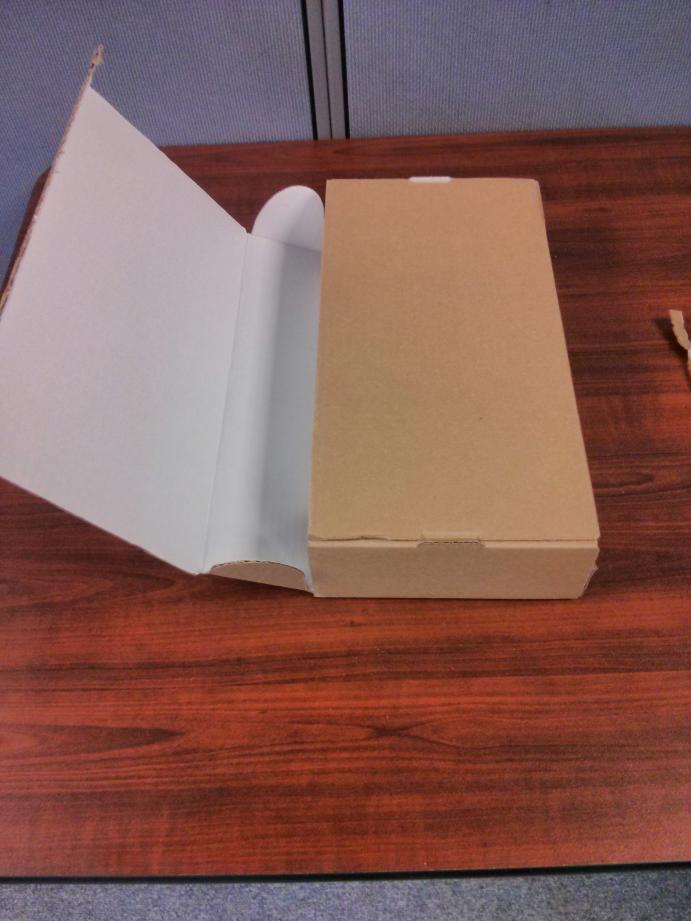
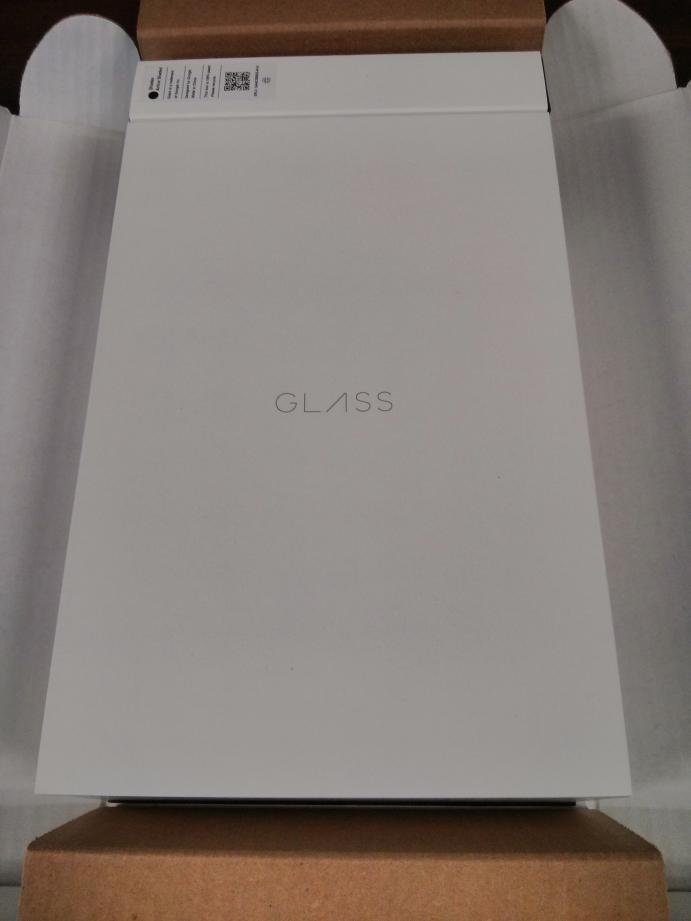


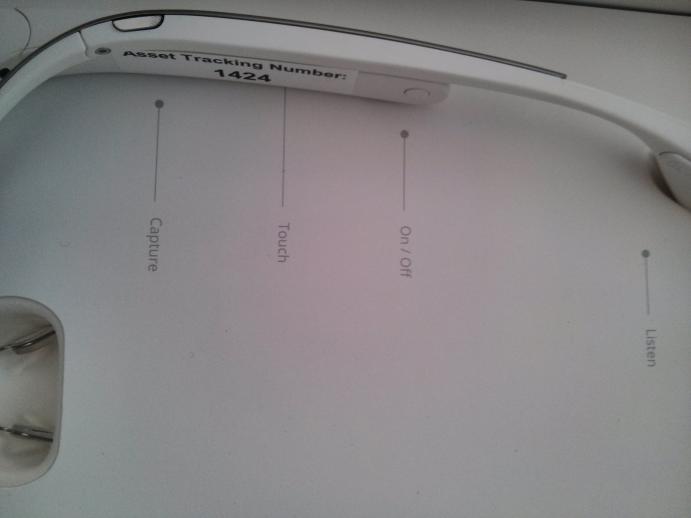





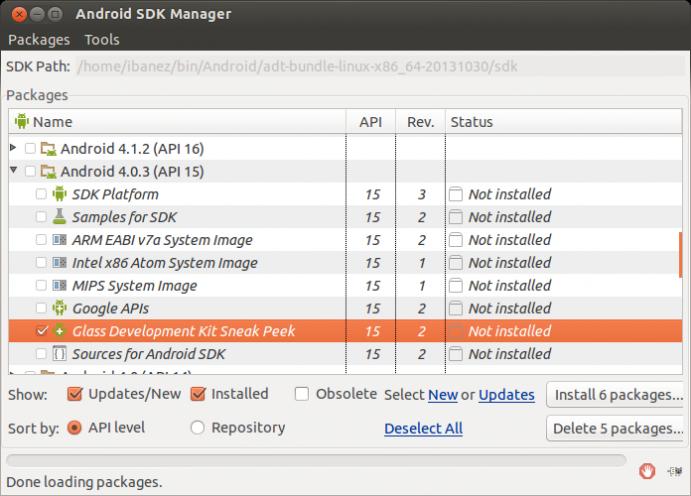
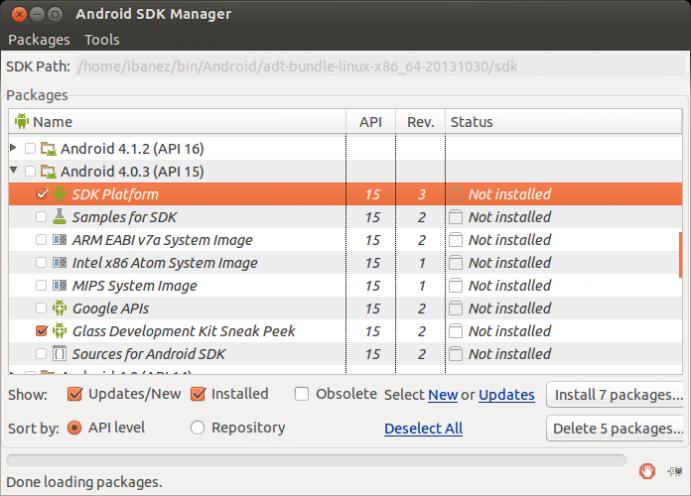
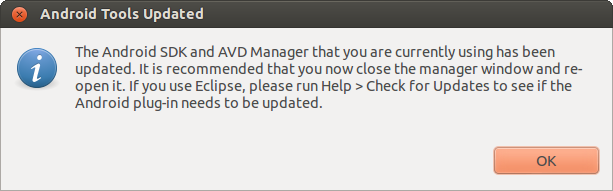
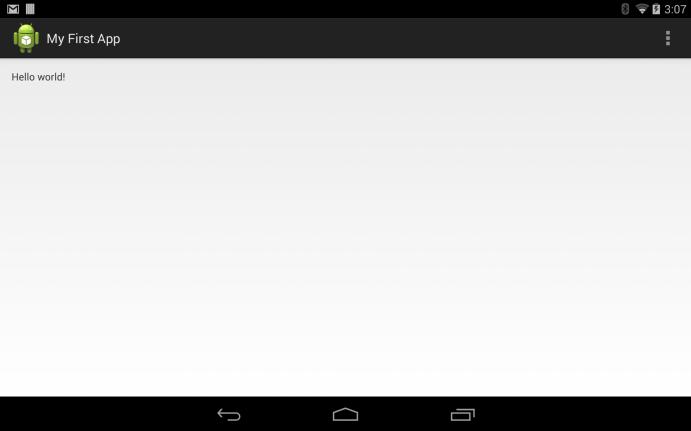
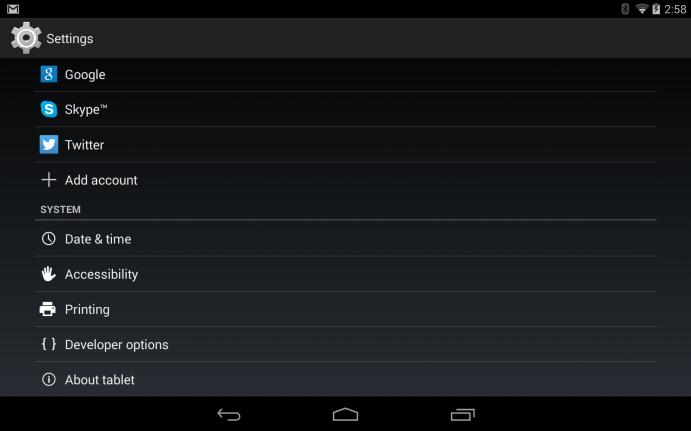
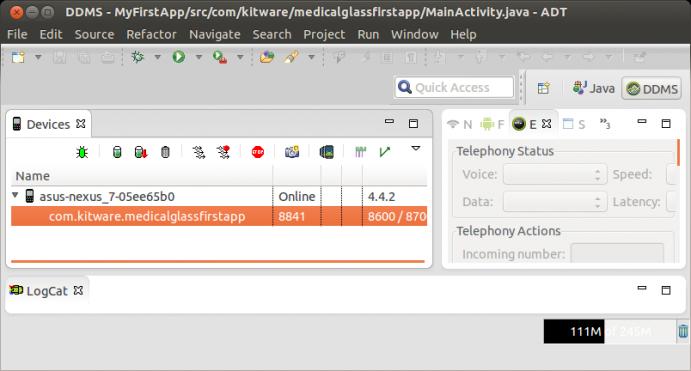
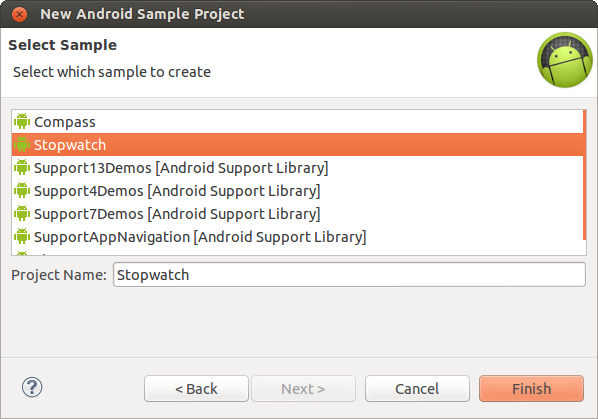
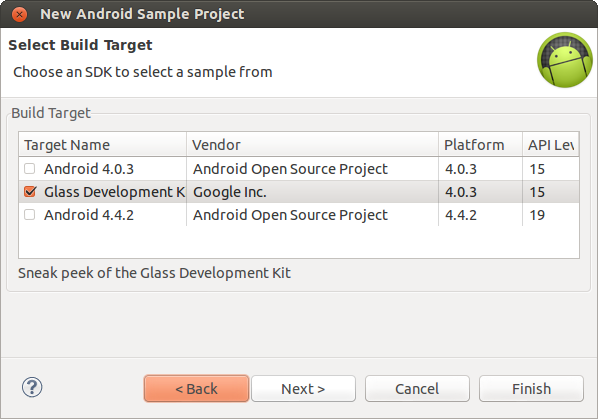
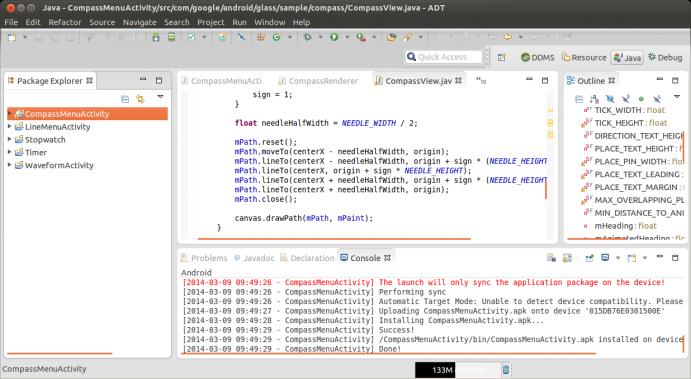
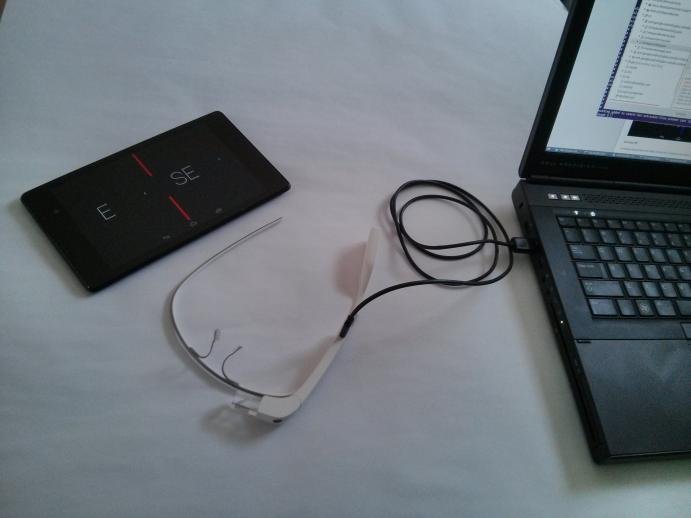
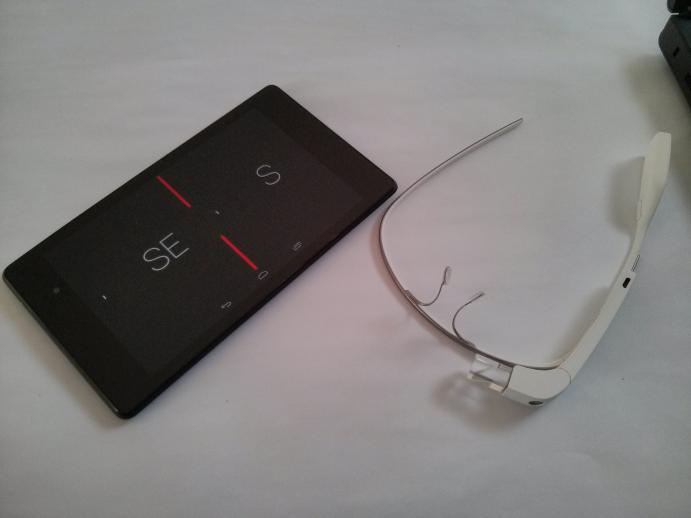
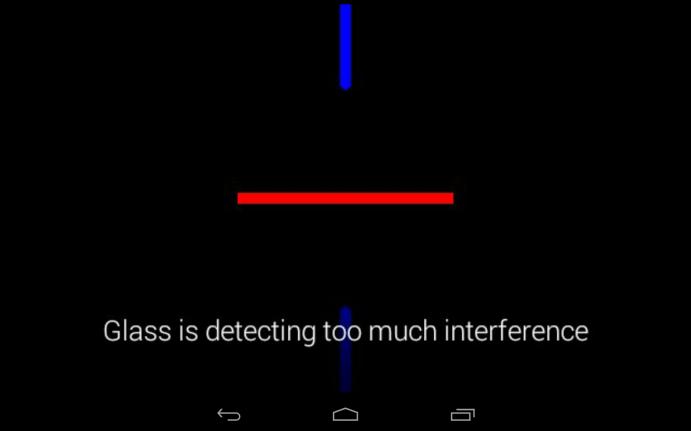
Awesome stuff. I want to play too!
Me too, please…:)