Improved Annotation Management in HistomicsTK
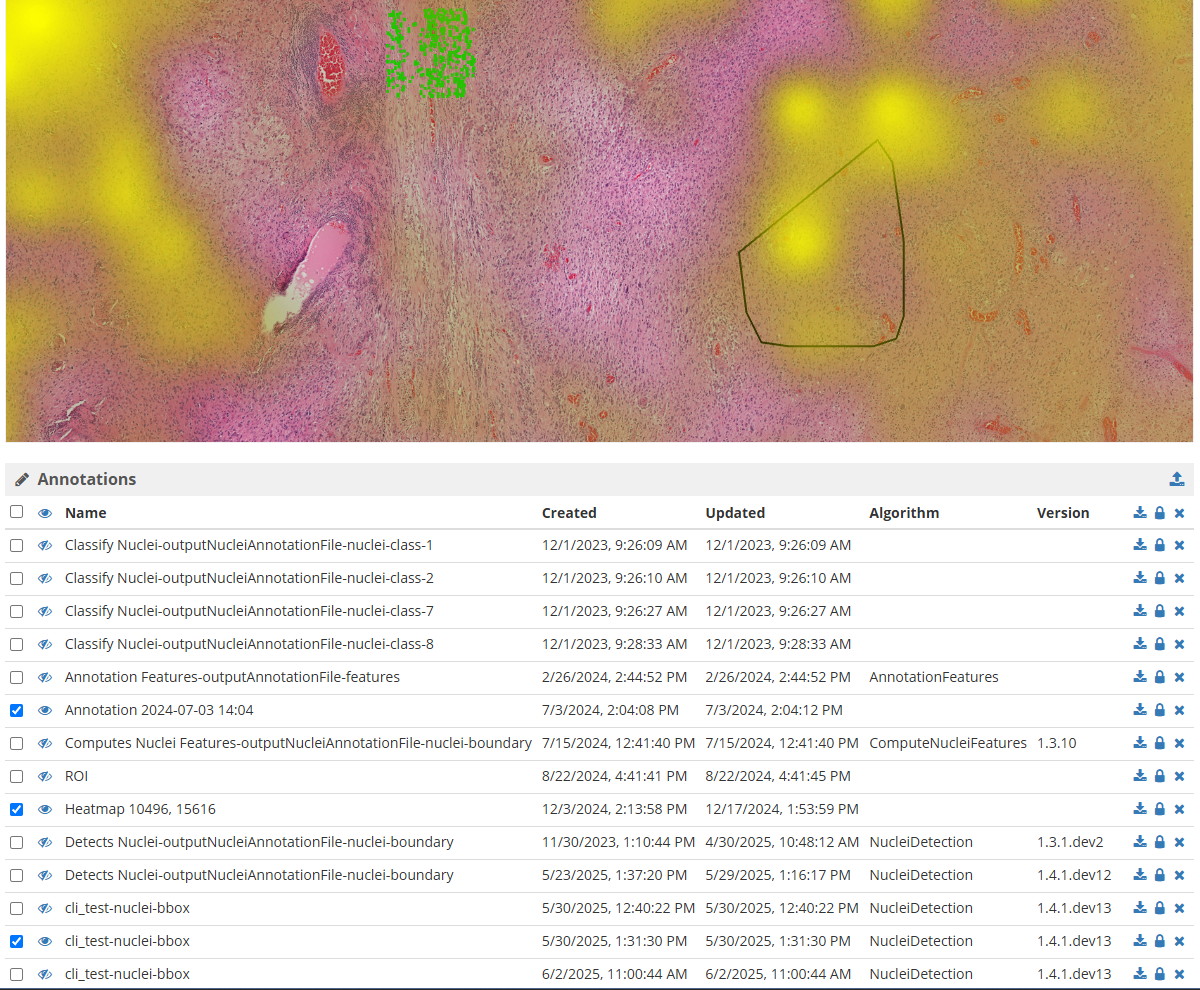
Managing annotations on whole slide images (WSIs) is a critical part of digital pathology workflows. Whether you’re manually marking features like mitoses or using AI tools to segment nuclei, each annotation adds vital context to your data—and can quickly accumulate. With potentially dozens of annotations per WSI, effective management becomes essential.
For instance, you might run nuclei detection to segment parts of a histology image, or manually mark centers of interesting features such as mitoses, then share specific annotations with different colleagues via the built-in granular permissions model. And, of course, you can download, upload, and delete annotations as needed. An active project can have dozens of annotations on each WSI.
The large_image library is a core part of HistomicsTK and is used to both read a wide variety of WSI formats and to draw, create, and manage annotations. Its new bulk-editing feature makes managing these myriad annotations easier.
HistomicsTK displays a list of annotations associated with the image that the current user has view permission for:
Users can individually download, update permissions on, or delete annotations; for convenience, these operations can also be applied to all annotations at once. However, when managing more complex projects, the ability to perform bulk operations on some (but not all) annotations (for example, to delete the last three experimental annotations all at once) becomes not just a convenience but a necessity for efficient processing.
The latest version of the large_image annotations library enables this kind of bulk editing:
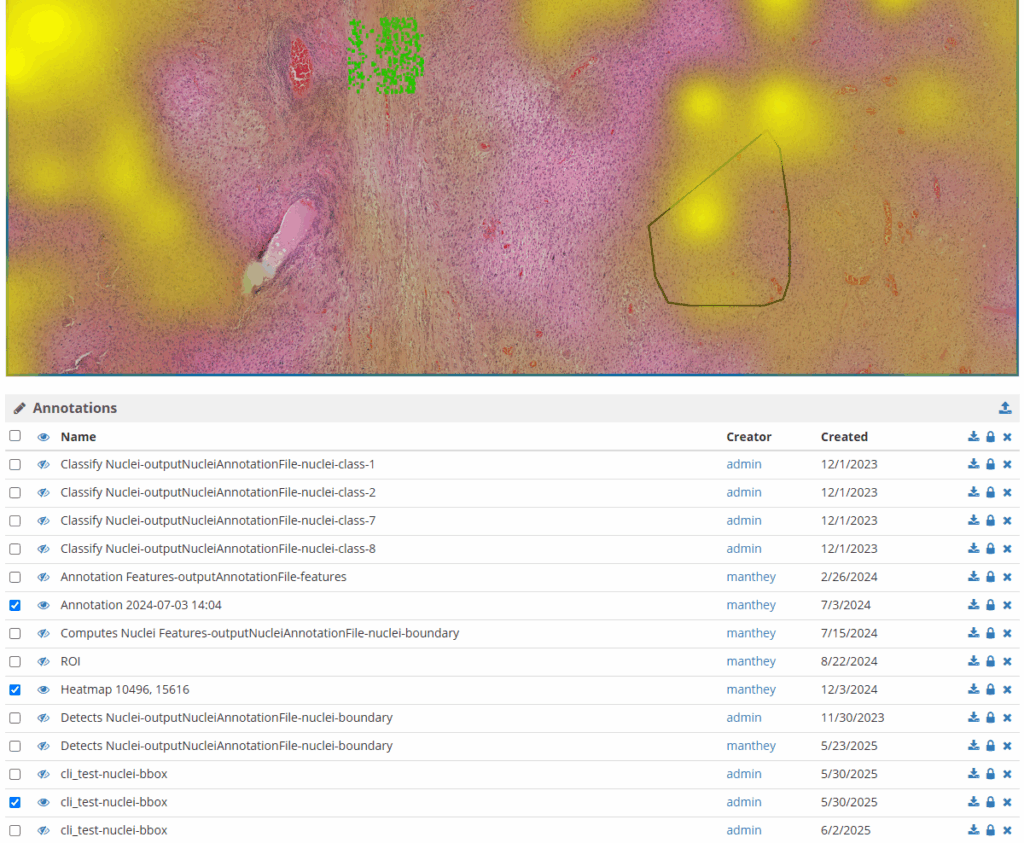
Using the check boxes on the left side, you can select multiple (or all) annotations, then use the header controls to download, delete, or change the selected annotations’ permissions all at once. This feature puts you on the path to easier and faster annotation management.
As a reminder, you can customize the information in an annotation list with a .large_image_config.yaml file, which can configure the views of a folder and its children, a collection, or the whole system (see the large_image documentation for basic details of this configuration file and the specifics of the annotation list). For example, the configuration of
annotationList:
columns:
- type: record
value: name
- type: record
value: created
format: datetime
- type: record
value: updated
format: datetime
- type: metadata
value: cli
title: Algorithm
- type: metadata
value: version
title: Version
defaultSort:
- type: record
value: updated
dir: downwill show a list including update dates and the algorithm and version that was run on the image (if that algorithm provides such information).
We would love to hear from you about what you’re doing with your annotations, and what annotation problems you still face. Get in touch with us so we can help!